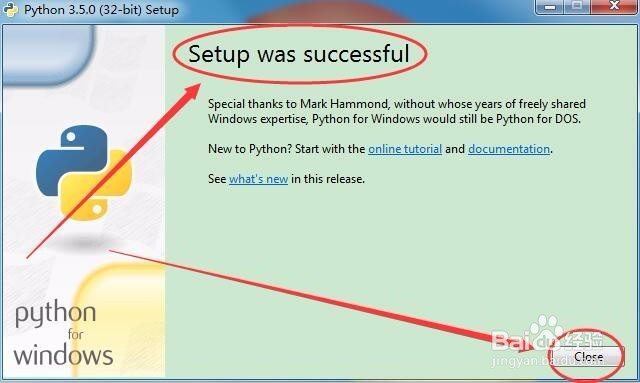1、电脑上下载Python 3.5安装文件,双击打开。
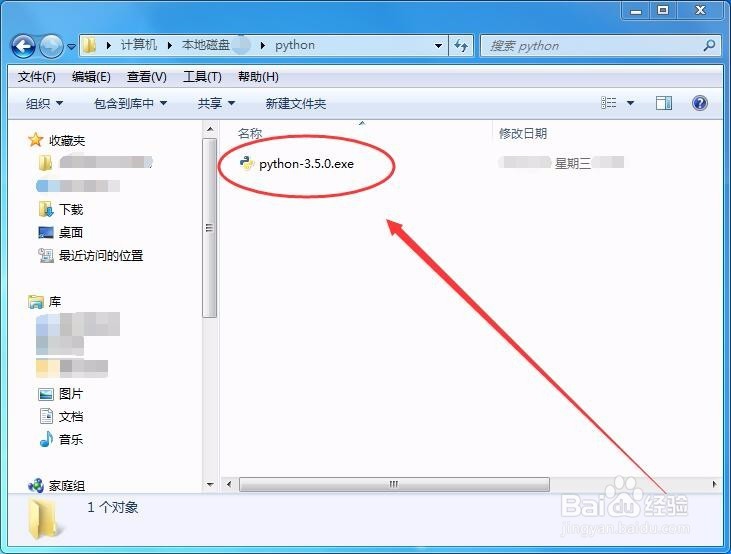
2、安装界面中,选择自定义安装选项。
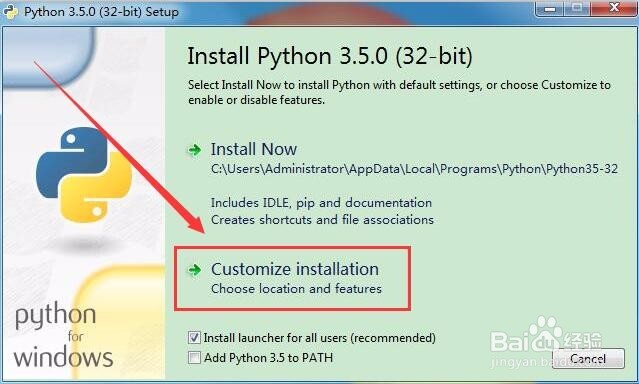
3、选择下方的两个选项,将多选框勾上。

4、选项窗口中,勾选所有的选项。
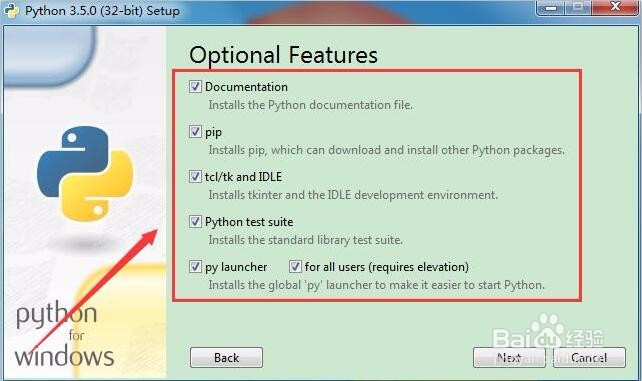
5、高级窗口中,选择右边的浏览按钮。
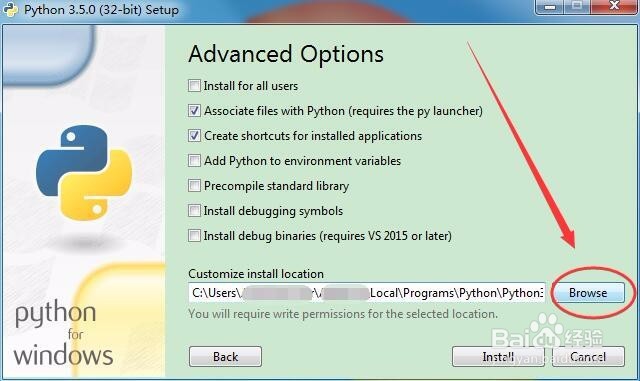
6、浏览窗口中,选择好自己的安装目录。

7、设置好安装目录后,单击安装按钮。
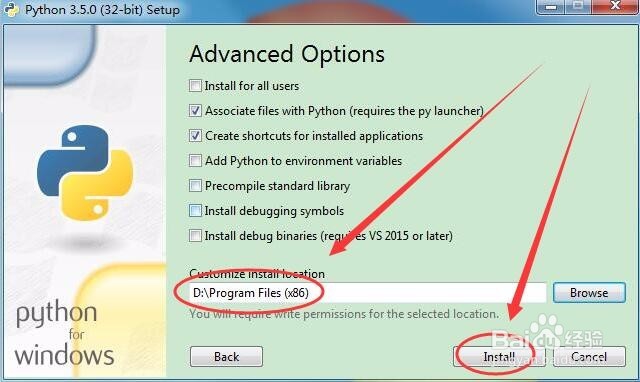
8、接着,静等程序完成安装。
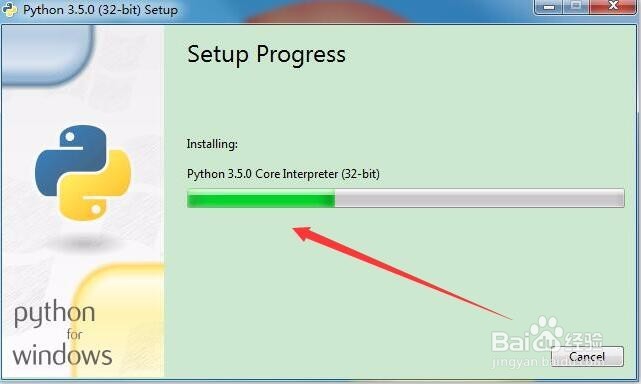
9、出现安装成功界面后,点击Close按钮,软件就装好了。
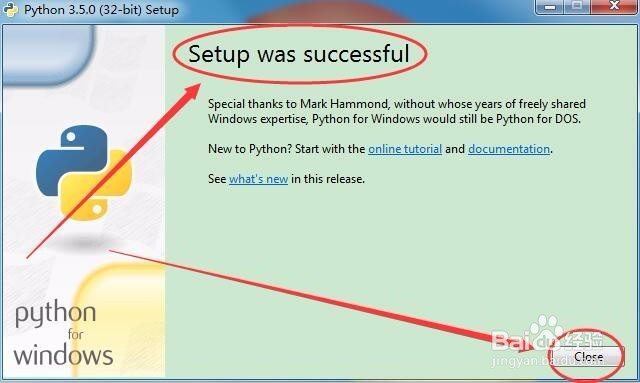
1、电脑上下载Python 3.5安装文件,双击打开。
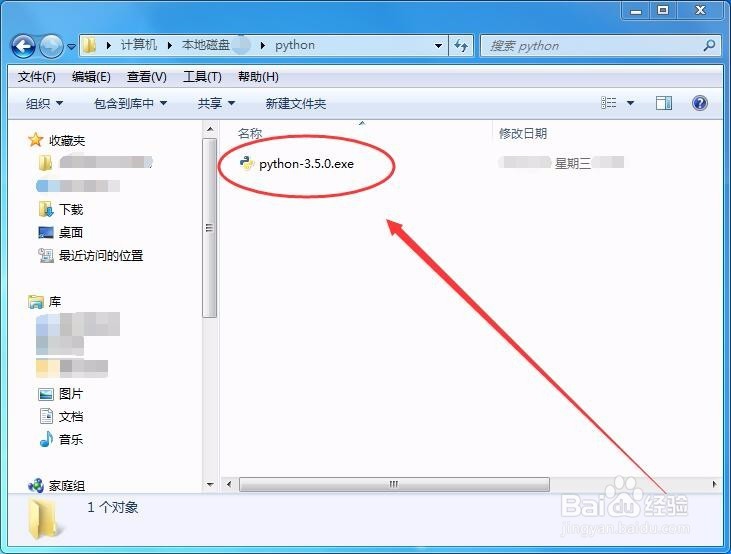
2、安装界面中,选择自定义安装选项。
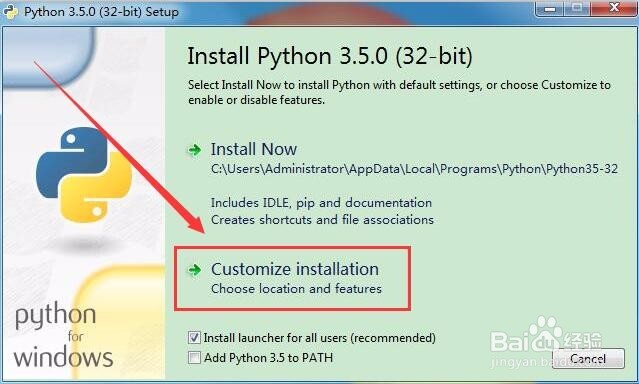
3、选择下方的两个选项,将多选框勾上。

4、选项窗口中,勾选所有的选项。
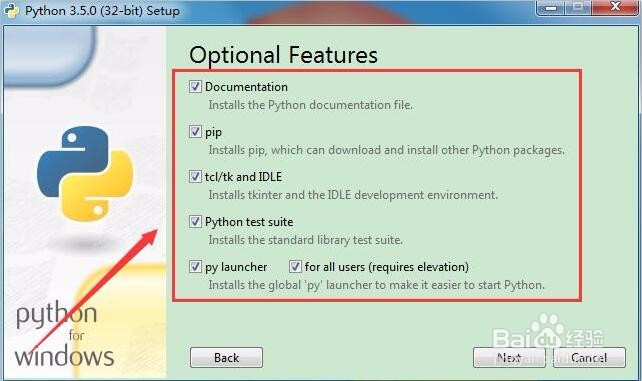
5、高级窗口中,选择右边的浏览按钮。
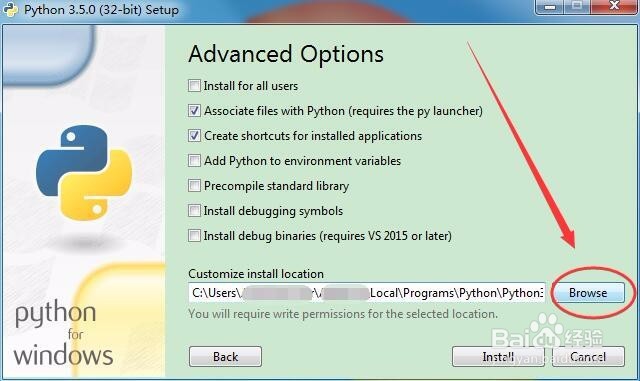
6、浏览窗口中,选择好自己的安装目录。

7、设置好安装目录后,单击安装按钮。
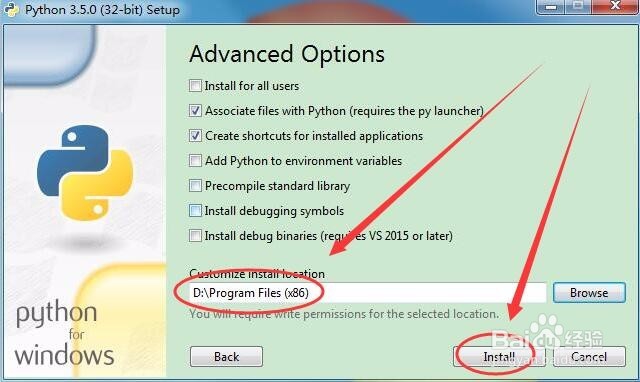
8、接着,静等程序完成安装。
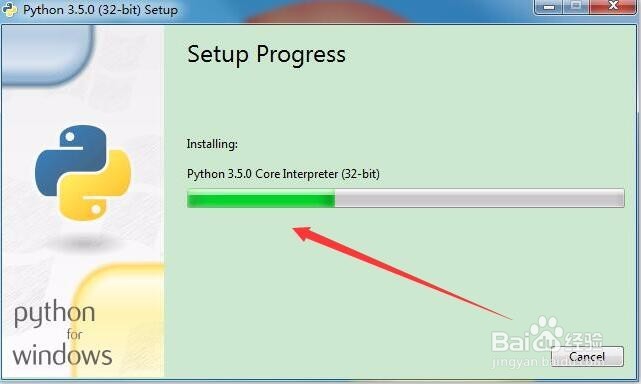
9、出现安装成功界面后,点击Close按钮,软件就装好了。